![]()
Technical Tip
You can also search for an item when you are adding an item to a job. For more information, refer to "Adding an Item".
You use the Items option under the GENERAL menu to search for items (materials). Currently, you can search for items by item number. You can view item details including the item description, sales units, retail price and stock on hand.
To search for an item:
|
|
|
Technical Tip You can also search for an item when you are adding an item to a job. For more information, refer to "Adding an Item". |
Micronet displays the Items screen.
Micronet displays the screen keyboard. For more information about using the screen keyboard, refer to "Using the Screen Keyboard".
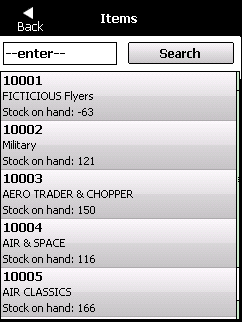
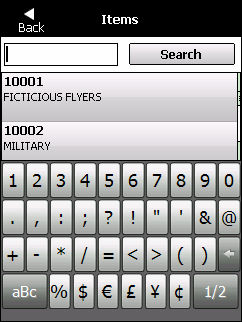
|
|
|
Technical Tip You cannot use wildcards (* or ?) in searches. |
Micronet displays all items matching the characters you entered.
Micronet displays the Item Details screen.
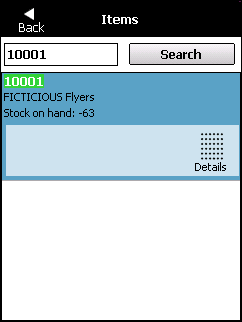
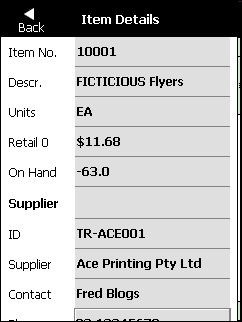
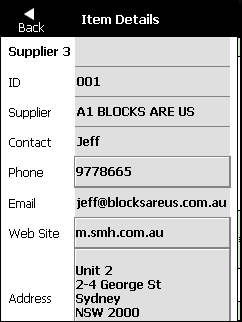
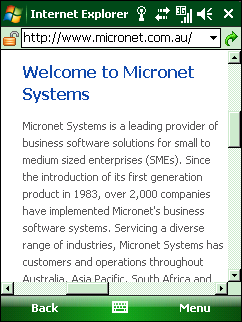
Micronet redisplays the GENERAL menu.